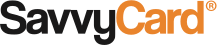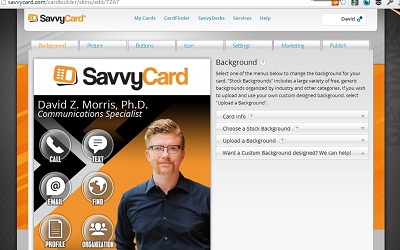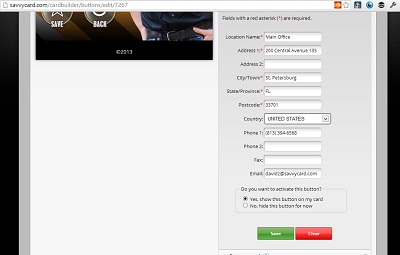Modify Your SavvyCard so It’s Perfect for Your Customers
Your SavvyCard is a flexible way to give your customers and other contacts easy access to tons of information about you. By activating only the buttons that meet your individual needs, you can be sure everything your contacts touch on your SavvyCard tells them something important about you and makes it easier to get in touch.
Customize Your SavvyCard To Meet Your Customers’ Needs.
• Pick the contact method you prefer. If you’d rather hear from people by phone than by text message, you can deactivate the ‘Text’ button.
• Choose functions that fit your business. If you work from home or spend more time on the road than in an office, you might choose to deactivate the “Find” button. If you work independently, the “Organization” button might not be important.
• Use only what’s relevant. If your SavvyCard is your only website, the “My Sites” button might not be necessary.
How to Edit Your Buttons
Editing your buttons is easy.
1. Log in at SavvyCard.com. If you’ve forgotten your password, you’ll be given the chance to reset it using the e-mail address on file with the MIAMI® Association of REALTORS®.
2. Click on the “Edit This Card” link next to your MIAMI card. You’ll be taken to a card management screen that looks like this:
3. Click on the “Buttons” tab, and you’ll see a menu of all the available buttons.
4. Click on the tab for any Button you want active. Fill in the correct information, then select the radio button next to “Yes, show this button on my card” to activate it. Be Sure to Click “Save” under each button’s tab after making any changes. If you don’t click “Save” before you navigate away from that button, the changes to that button you just made won’t be saved.
5. For buttons you don’t want to use, select “No, hide this button for now” to deactivate it. Again, Be Sure to Click “Save.”
This is the expanded tab for my “Contact Info” button. Notice the activation and save buttons at the bottom.
Finally, be sure to load your card and double-check to make sure your changes look right. If there are any problems, take a second look at your dashboard, making sure you’ve saved your changes.
We’re always working on adding new buttons and improving functionality, so be sure to keep an eye on the blog!