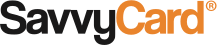SavvyTips: What if You Lived on Your Clients’ Phones? Teach Your Contacts, Your Friends, And Yourself to Save a SavvyCard®.
One of the most frequent questions we get at SavvyCard® is how users can keep all their cards in one easy-to-access place. Having a quick link to a SavvyCard makes its owner much easier to connect with and refer, so we want to make it as easy as possible.
Our native SavvyDecks application is the ideal way for power users to do this. But if you’re trying to introduce a friend to SavvyCard or make sure a client has your information easily accessible, it’s quickest to use their phone’s native bookmarking capability to put a link to any SavvyCard directly on their home screen. We recommend taking a moment to learn the process, so you can walk your friends and clients through it. It’ll help you make sure you get some valuable real estate on their phone.
How to Save a SavvyCard
Saving a SavvyCard is easy, though it varies a bit from one phone model and operating system to the next.
- Load the Card you want to save onto the phone. If you’re helping someone else save your SavvyCard, first text it to them from your phone using the Share button, then show them how to click the link to open the card on their phone.
- Press “Save.” For most cards, the Save button is on the second page, so you’ll have to tap the “More” button first to find it.
- Follow the steps for your phone. These will be slightly different between Android, Windows, and iOS phones – but on all smartphones, you’ll first create a bookmark, then save the link to the Home screen.
- Find the Card on the home screen – you may have to do a bit of scrolling. Look for the name of the card owner, and, if the card is customized, the custom photo or logo.
- Move the Card. You can now move the card wherever you want it to go. For most operating systems, this means pressing and holding an icon, then dragging it. If there’s space, put your SavvyCard on the first page of the phone, where it’s sure to be noticed and remembered.
Note: To make sure your SavvyCard displays a custom logo on phones, customize your SavvyCard.
Advanced Savvy Kung Fu: SavvyDecks
A frequent SavvyCard user will want to organize their collection with SavvyDecks. Once users create a SavvyCard account and log in, they’ll see a button at the bottom of every card that says “Add to SavvyDecks.” SavvyDecks allow you to browse and organize all the SavvyCards you receive, giving users quick access to all their contacts. We’ll be going into more detail about SavvyDecks next week – so stay tuned!
Thanks,
The SavvyCard Team